Sellerise Chrome Extension is one of the leading Amazon extensions on the market. It is a multifunctional tool that allows you to work in one place instead of downloading multiple extensions. It is powerful, performs fast, easy & free to use.
Download Sellerise Extension
Fake Review:
fake, different item, paid review, incentivized
Product Has Never Been Used:
not delivered, damaged, different, wrong item, missing, lost
Foreign Language:
Manually search for reviews written not in the language of the marketplace or quickly define them using the formula =DETECTLANGUAGE, (works in GoogleSheets only), e.g.: 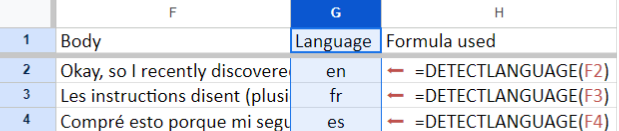
Focus on reviews that undoubtedly violate guidelines, e.g., reviews describing shipping issues of FBA orders. If a review violation is questionable (e.g., describes both product and shipping issues), Amazon will most probably decline your request
If you have a low amount of reviews, it is always better to go one by one and analyze it in terms of an actual violation.

Attach your file with links / paste them manually when creating a case
EITHER collect them into a single file and paste the link/quote of the violated guideline next to each review
OR report reviews in bulk that violate the same guideline